After you create a document, you can still go back and change the canvas size, canvas color, and image resolution characteristics.
To change canvas size:
| 1 | Choose Modify > Canvas Size. |
| 2 | Click an Anchor button to specify which sides of the canvas Fireworks will add to or delete from, and click OK. |
To change canvas color:
Choose Modify > Canvas Color.
To resize an image in Fireworks:
| 1 | Choose Modify > Image Size. The Image Size dialog box opens.
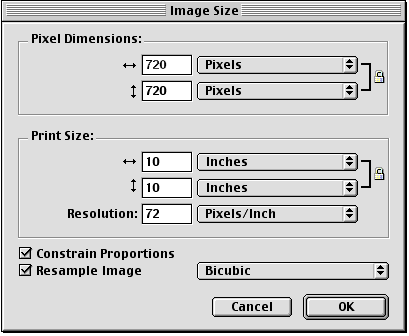
|
| 2 | Enter new horizontal and vertical dimensions in the Pixel Dimensions text boxes. If Resample Image is deselected, you can change the Resolution or Print Size, but not Pixel Dimensions. |
| 3 | Enter horizontal and vertical dimensions for the image size for printing in the Print Size text boxes. |
| 4 | Enter a new resolution for the image in the Resolution text box. If you chose Resample Image, changing the Resolution also changes the Pixel Dimensions. |
| 5 | To maintain the same ratio between the document's horizontal and vertical dimensions, choose Constrain Proportions. Deselect Constrain Proportions to resize width and height independently. |
| 6 | Choose Resample Image to add or remove pixels when resizing the image to approximate the same appearance at a different size. |
| 7 | Click OK. |